If we have an image with a good range of colours like this one we can intensify the colour in photoshop by increasing the saturation of the colour -
intensify these colours in photoshop simply by increasing the saturation the results can be stunning – we see this in many magazine and calendar images where the landscapes seem fantastic
|

|
The best way of doing this is with a layer - this way we can keep the original information - turn the layer on and off or readjust it at any time.
so If we click on layer - new adjustment layer then hue/saturation we will bring up the appropriate adjustment layer. |
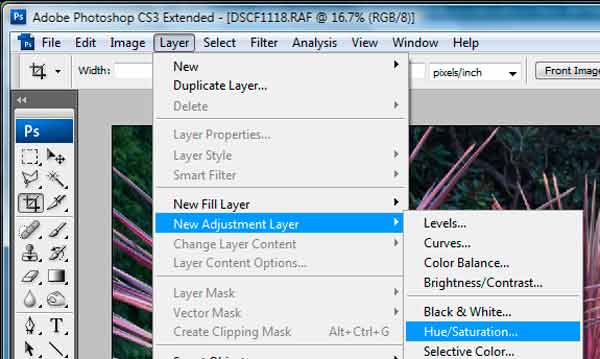
|
| We move the saturation slider to the appropriate setting - once we have this saved by clicking on OK - we can simply turn the layer of at any time by clicking on the eye icon or readjust the setting by clicking on the b &w circle icon - this brings up the adjustment setting box again. |
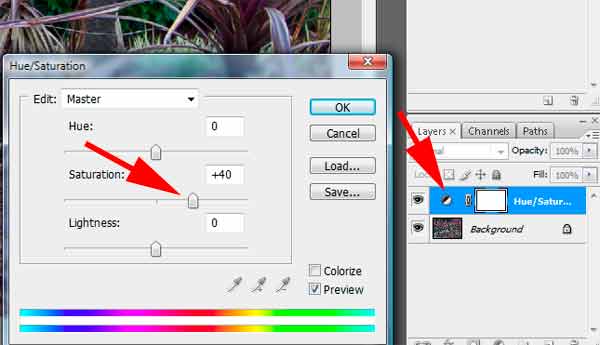 |
| |
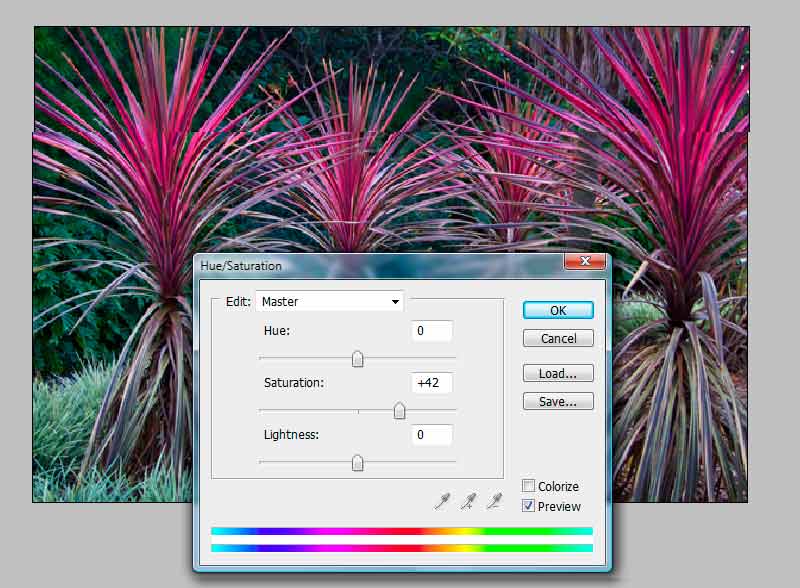
|
| While we can adjust the saturation for all colours at the same time we can also adjust the saturation for a specific colour. |
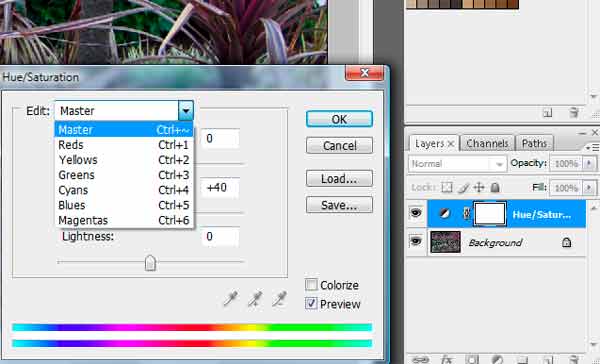
|
So when we mouse over this image we can see the difference in the saturation adjustment -
Mouse over to view |

|
However is we push the saturation too much - as in this image - we can end up with posterized colours which look unnatural - for some applications this can work well, but generally its good to use some restraint a saturation is most often pushed too far -
|
 |
| |
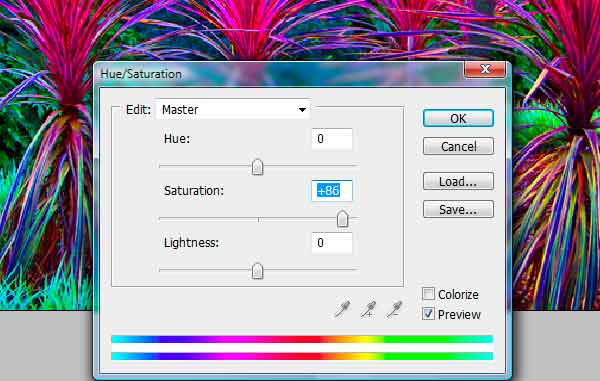
|
| Another way of adjusting Saturation is in the raw file converter - this also allows you to adjust vibrance - this means the colour that are less saturated are enhanced rather than the colours that are already enhanced - |
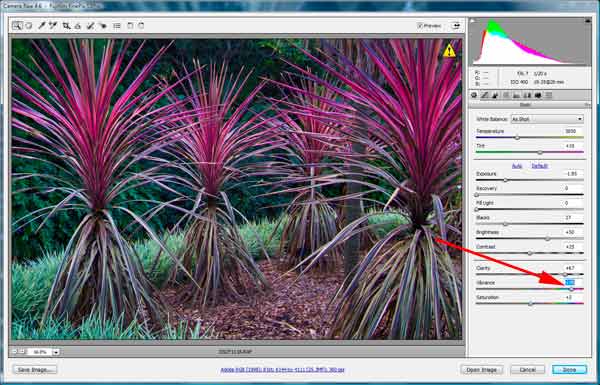 |
| |
|
| Some images can seem grey and bland but they still have some colour hues present. We can intensify the saturation to finish with a very different result. |
 |
| This is how the control panel looked for the image when the image was opened in photoshops raw file converter |
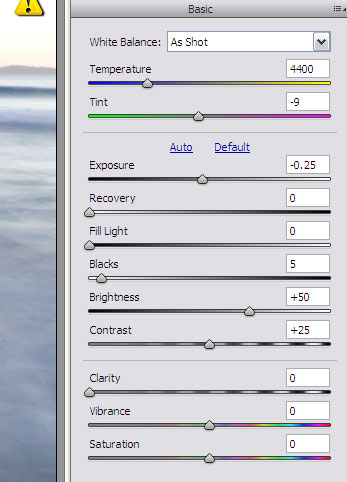 |
By changing the vibrance and saturation we can see how there is a huge effect on the final image -
Mouse over to view
|
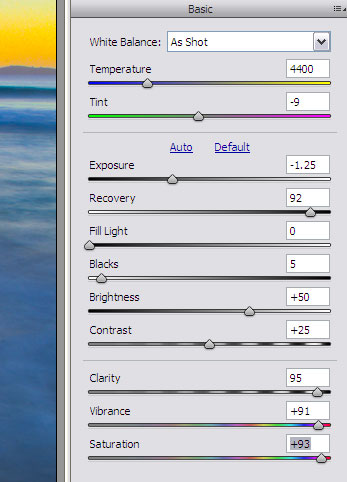
Mouse over to view roll over image |
| if we intensify these colours in photoshop simply by increasing the saturation the results can be stunning – we see this in many magazine images – however we have to be careful we don’t push it too far and some colour begin to block up with no separation an posterize. |

Mouse over to view roll over image |
| |
|
| however with images that are already colourful, we have to be careful we don’t push the saturation too far and some colours begin to block up with no separation and posterize. |
|
| |
|